Here is how to update your own ticket name or re-assign tickets
Note: You can only re-assign a ticket to another attendee if you were also the purchaser.
1- Find your Streamline Summit 2025 confirmation email.
(Tip: Search your inbox using keyword “Streamline Summit 2025”)
2- Click the Sign Into Event button to go directly to your profile.
Here you can correct your own ticket name (then Click Done to save changes) OR
3- To RE-ASSIGN a ticket to someone else(you can only do this if you are logged in as the purchaser)
- Click DONE to confirm and close the profile window
- Click the top right round profile icon à then Click on YOUR TICKETS menu item
- Click on YOUR ORDERS from the top menu
- Click on EDIT button to the right on your Order ID line item
- Click on the attendee ticket you want to re-assign and Update their name to the NEW attendee.
- Click SAVE
- Scroll down to the newly assigned attendee and SEND them their ticket confirmation and QR code for registration by clicking the Email Icon
FAQ
I cannot find that confirmation email
If you cannot find that email, visit this link http://streamlinevrs.zohobackstage.com and login by using the email you registered with. You will receive an email that contains the button to Sign-In.
I still cannot get in with the email I thought I registered with
Email Aymee Corzo and include the full name of the attendee(s) you are looking for, company name and what you wish to update.
What happens if I don’t update this information by 9/4/25
The badges will print with the names entered in the system as of 9/4/25. Any attendee information changed or newly added after this date, will receive a manually printed label at registration (instead of a pre-printed badge). Please send those changes made after 9/4/25 to aymee@streamlinevrs.com so we can have the labels ready for the new attendee when they check in.